Reference Desk

1. Open Mendeley Desktop
2. Click “+ Add New” → “Add Entry Manually”
3. Choose source type (e.g., Journal Article, Book, Website)
4. Enter citation details: author, title, year, publisher, etc.
5. Click Save
TIP: Add a DOI and click “Lookup” to auto-fill data
1. In a database (e.g., JSTOR, EBSCO, ScienceDirect):
2. In Mendeley:
TIP: Always check imported references for accuracy.

The American University in Dubai is a private, academically and culturally inclusive institution of higher learning, providing a globally recognized American education.
AUD Library
Sheikh Zayed Road
PO Box 28282, Dubai
United Arab Emirates
Call
+971 4 318 3183
+971 4 318 3182
Email
library@aud.edu