DVDs, Movies, and Documentaries
At the AUD Library, the collection of DVDs, movies, and documentaries is located inside the Printing Room. They are arranged alphabetically (A–Z).
Check-In Procedure
When checking in DVDs:
Open the case and confirm that the correct CD/DVD is inside.
Inspect the disc to ensure it is in good condition (no major scratches or cracks).
After verification:
Return the disc to the appropriate location.
Key Reminders
Always check for the presence and condition of the disc before completing check-in.
Report any missing or damaged discs to the supervisor immediately.
Keep discs organized in the drawers in alphabetical order to make retrieval quick and efficient.
Library Equipment Loans
The AUD Library provides the following items for student use:
🔌 Chargers
🔗 USB cables
🎧 Headphones
Loan Policy
All items are available at the Information Desk.
Items may be borrowed for LIBRARY USE only.
Students are responsible for returning items on time and in good condition.
Key Reminders for Student Assistants
Verify the item is working before lending.
Record the transaction in the circulation system.
Remind students of the policy.
Inspect the item upon return for damage or missing parts.
How to connect from Mac to TV?

How to connect from iPhones/iPads to TV?

How to connect from Windows to TV?

How to connect from Android phones/tablets to the TV?


The American University in Dubai is a private, academically and culturally inclusive institution of higher learning, providing a globally recognized American education.
AUD Library
Sheikh Zayed Road
PO Box 28282, Dubai
United Arab Emirates
Call
+971 4 318 3183
+971 4 318 3182
Email
library@aud.edu