Reference Desk

TIP: To add multiple citations, tick several sources and click Insert

The American University in Dubai is a private, academically and culturally inclusive institution of higher learning, providing a globally recognized American education.
AUD Library
Sheikh Zayed Road
PO Box 28282, Dubai
United Arab Emirates
Call
+971 4 318 3183
+971 4 318 3182
Email
library@aud.edu